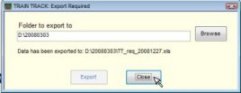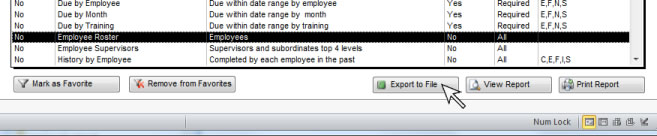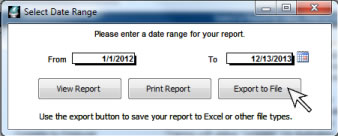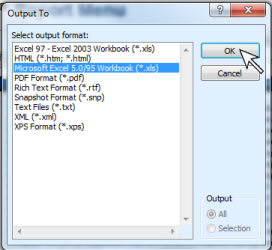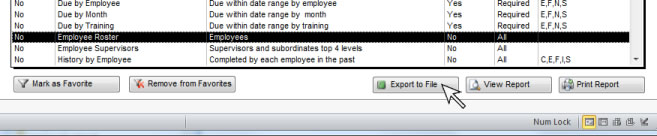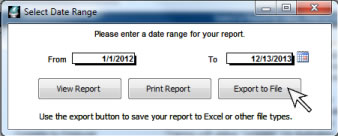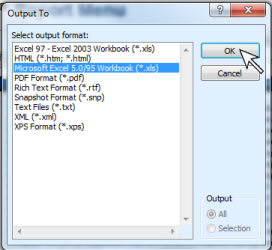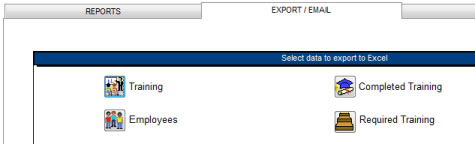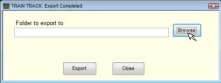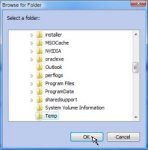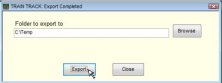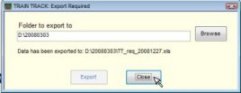EXPORT
DATA
The program allows you to export data to Excel® or other standard file formats in order to format it yourself or combine
it with other data. You may export any report, including reports created with the custom report filter, or you may export sets of records (all required training, all completed training, all employees, or all training records).
Export Standard Reports
To export a report from the Standard Report Menu, follow these steps:
- Open the report menu and select the report you wish to export.
- Click Export to File.
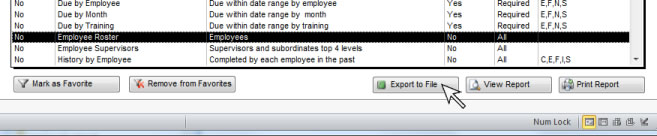
- If the report includes a date range, the date range selection box will open. Select your date range and click Export to File.
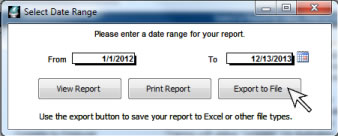
- A dialog box will open to allow you to specify the type of file you would like to export to. Note: you may have different file types available from those pictured, depending on your Windows environment and how your system is configured.
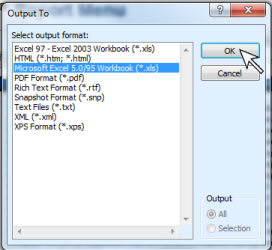
- Select a file type and click OK. A browse box will open.
- Select the folder where you want to export the data. You may select any folder to export to, but you will need to remember where you exported the data so that you can find it later.
- Click OK.
- A message box will confirm that the report was exported.
Export from Custom Report Filter
To export a report from the Custom Report Filter, follow these steps:
- Open the Custom Report Filter screen and select the data you want in your report.
- Click Export to File.
- Follow steps 4 to 8 above.
Export Data to Excel®
You may export four different sets of data:
- Required training status: a list of each required training for each employee, and the current status.
- Completed training: a list of all training completions, required or not, including training completed multiple times, and inactive training and employees.
- Training list: all training records.
- Employee list: all employee records.
To export data to Excel®, follow these steps.
- Open the Report Menu, Export/Email tab.
- Click the button for the data you wish to export.
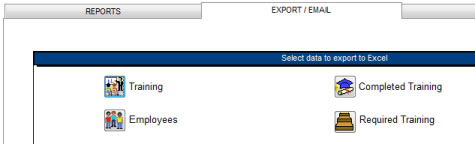
- The Export Dialog will open. Click Browse.
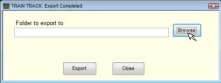
- A browse box will open. Select the folder where you want to export the data. You may select any folder to export to. You will need to remember where you exported the data so that you can find it later.
- Click OK.
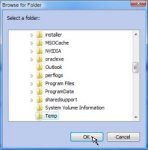
- Click Export.
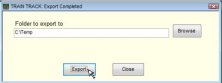
- The location the file was exported to will be dispalyed.
- Click Close.