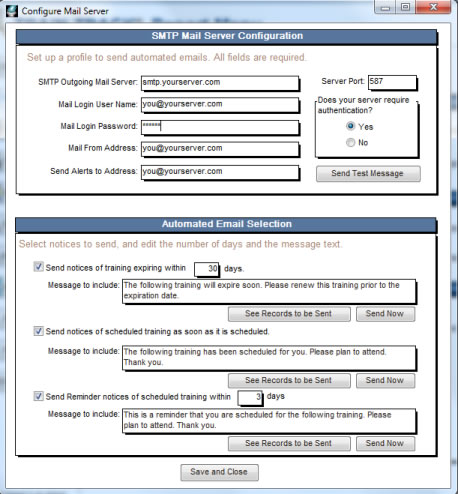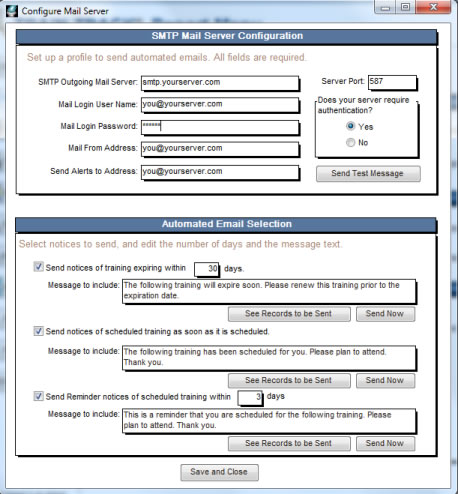AUTOMATIC EMAIL NOTICES
The program may be configured to automatically send email notices using an SMTP mail server. The program can send notices of training that will expire within a specified number of days, notices of scheduled training as soon as it is scheculed, and reminders of training scheduled within a specified number of days.
To set up automatic email notices, follow these steps:
- From the Report Menu screen, Export/Email tab, click configure automatic email.
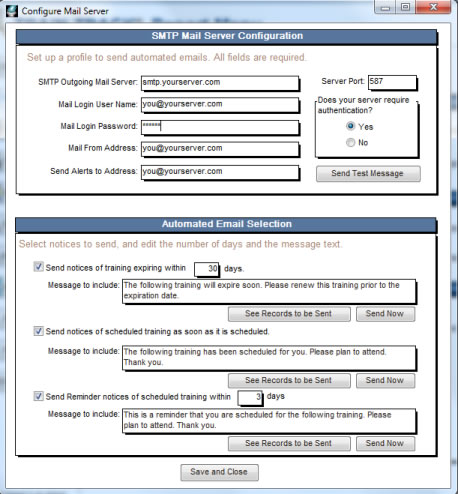
- Enter the name of your outgoing SMTP mail server (this will be unique for your organization. Please check with your IT representative for help).
- Enter your mail account login name and password.
- Enter the mail from address.
- Enter the address to send email alerts to when there are failed login attempts.
- Enter your server port.
- Select if your server requires authentication.
- Click send test message. You will see a confirmation that the email was sent. Check your email for the test message to confirm that your settings are correct.
- Check each box for the type of notices you want sent. Enter the number of days, and edit the message text if desired. You may also view the records to be sent, and send them now. If you do not send them now, they will be automatically sent each day when the program is in use.