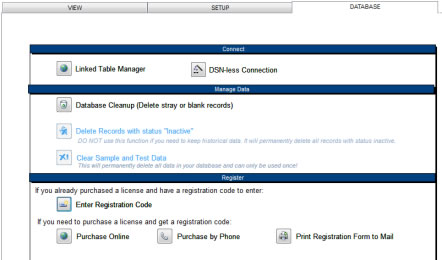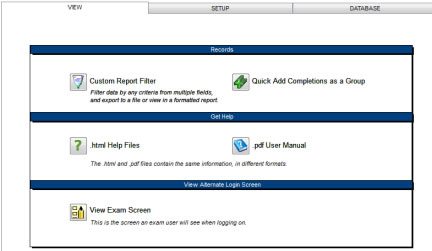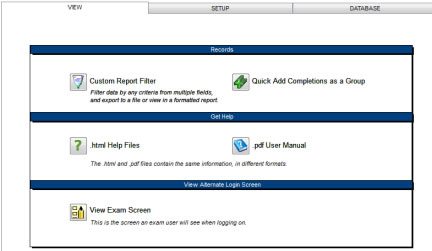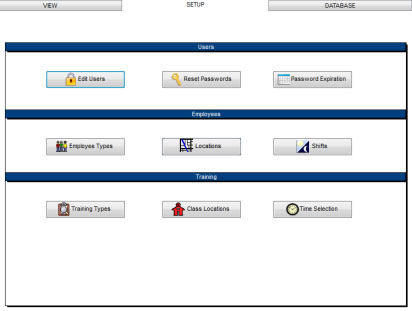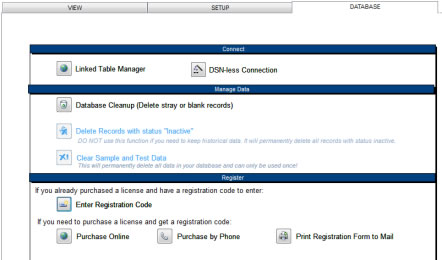START MENU
The Start Menu is the first screen you will see when you open the program (after your initial setup). The Start Menu, combined with the Menu Bar and the Navigation Pane, provides access to all of the screens and functions available in the program. The tabbed pages on the screen contain links to other screens, database maintenance tools, setup options, and registration links.
View Tab
The View tab contains links to popular screens:
- Custom Report Filter
- Quick Add Training Completions
Links to the help files:
- Online Help Files
- Local Help Files
Link to the startup screen that exam users see when they log in:
- Exam Screen: The screen employees see at login which allows them to take an exam or view their own training status.
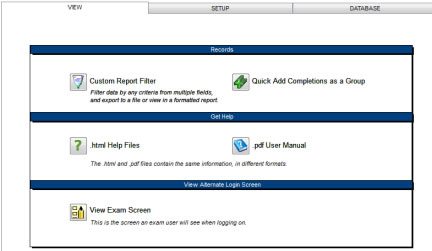
To open any of these screens, click on the associated button.
Setup Tab
The Setup tab contains links for editing users, password administration, and editing lists for drop-down menus:
- Edit Users
- Reset Password
- Change Password Expiration
- Edit Employee Types
- Edit Locations
- Edit Shifts
- Edit Training Types
- Edit Class Locations
- Edit Time Selection for scheduling classes
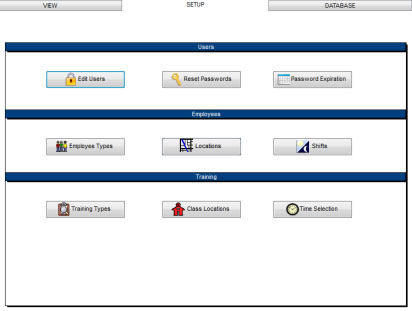
For details on setting up users and managing passwords, please see Security and Users.
To edit any of the lists, click on the associated button and view or edit data.
Database Tab
The Database tab contains links for database administration:
- Linked Table Manager
- DSN-Less Connection
- Auto-Shutdown
- Database Cleanup: This function locates and deletes stray records (for example, training completion records for an employee that is no longer in the database).
- Delete Records with status Inactive: This function is disaabled in the Compliance Edition. This function will permanently delete records with a status of "Inactive". If you need to keep historical data, it is best to leave these records in your database. You should only use this function to clean out irrelevant information, if you are sure none of the records you need to keep are marked as "Inactive". The advantage to deleting
records this way instead of directly from the data screens is that all of the
related records are also deleted. You may also clear out related records that
are no longer associated with an employee by selecting Database Cleanup above.
- Clear Sample and Test Data: This function clears out the sample data or test data used when evaluating the program. It can only be used once, and may be disabled in some editions.
- Enter registration code
- Purchase online
- Purchase by phone
- Print registration form to mail
To register the program, click the appropriate button and follow the instructions.